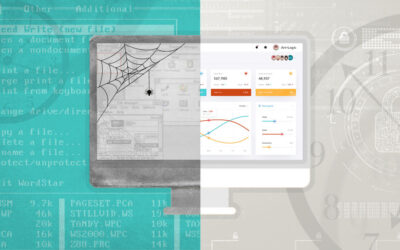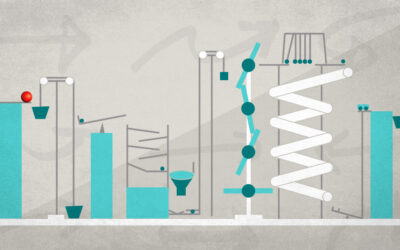OS X Applications for Windows Users

Controversial title? Maybe. However, as yet another former, lifelong Windows user making the switch to Mac, it’s a question I’ve legitimately asked. As great as I think OS X is, I’ve caught myself a few times wishing that it had some particular feature, or an OS X-ish version of that feature, that I often used in Windows.
Of course, many Apple fanatics assure me that it’s not the OS; it’s something wrong with me (which is a theory I’m willing to entertain). The basic fact is that Microsoft did do some things right with Windows that could benefit OS X and it’s silly to pretend that isn’t the case.
As a very simple case, when I’m using a Windows application, if I hold down Alt (the traditional key to begin a menu item shortcut), all of the letters that launch a particular menu will be underlined on the main menu. It’s a very intuitive method for accessing application menus. There really isn’t anything in OS X like this out of the box. There are ways to use 3rd party applications get close enough though…and that’s the purpose of this article.
My Opinion Is Better Than Yours!
 This isn’t a rant article, I promise. The intent isn’t to compare Windows and OS X. Arguing over which OS is better is pointless. I just want to get the most out of OS X as a former Windows user. I’m just not religious about technology.
This isn’t a rant article, I promise. The intent isn’t to compare Windows and OS X. Arguing over which OS is better is pointless. I just want to get the most out of OS X as a former Windows user. I’m just not religious about technology.
I realize there are numerous blogs and lists directed at new OS X users, and most of them targeting former Windows users. Most of those, however, are either at an incredibly basic level (yes, I already know how to install, start, and close applications) or are just lists of applications that run on both Windows and OS X. I doubt there are many developers that don’t already know that you can get Gimp, Thunderbird, and Chrome on OS X or Windows.
I’m only focusing on things that Windows does out of the box that make sense and should be doable in OS X.
The List
So, here it is. Each section is a feature that is being reviewed with the tool(s) that I found helps to replace it, or at least provide better options.
Shortcut Keys (CheatSheet)
As I mentioned above, being new to OS X, I don’t know all of the shortcut keys. The sheer number of them for each app is so overwhelming I don’t feel like I could ever learn them.
CheatSheet is an application that can be set to run at startup that will show a window with all shortcuts available for the current application. It’s triggered by holding the Command (⌘) key for a few seconds.
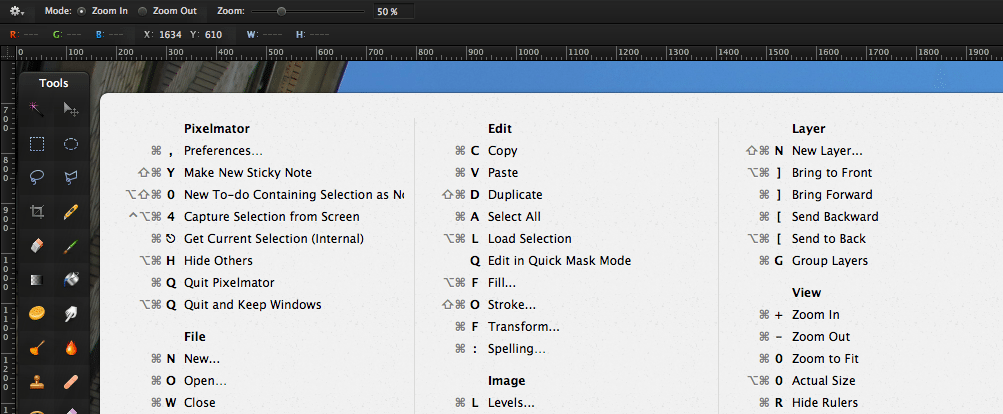
Window Snapping (Cinch or Moom)
 When Windows 7 was introduced, it allowed for easily snapping application windows to different areas of the screen. You could drag a window to the left side and it will resize and snap to take up the left half of the monitor. Lining up two applications side-by-side is incredibly easy. A simple and elegant solution to a problem I didn’t realize existed.
When Windows 7 was introduced, it allowed for easily snapping application windows to different areas of the screen. You could drag a window to the left side and it will resize and snap to take up the left half of the monitor. Lining up two applications side-by-side is incredibly easy. A simple and elegant solution to a problem I didn’t realize existed.
Cinch and Moom are both window management applications that somewhat replicate this Windows feature.
Cinch is a more basic tool that closely resembles the Windows snap feature: Drag an application’s toolbar to where you want it snapped. Cinch is $7 with an unlimited free trial (with a trial message shown periodically).
Moom, on the other hand, is configurable to allow snapping to different sizes and positions. It offers far more than the basic Windows snapping feature. It is $10 with a limited trial.
Application Starting (Spotlight or Alfred)
With the recent introduction of Windows 8, there was an uproar over the removal of the start menu…with good reason. Starting any application was effortless. Just click the windows button, start typing the application you want and type Enter when it is up.
Most realize that the built-in tool, Spotlight (accessed using ⌘+Space), handles this similar functionality in OS X. I personally couldn’t get Spotlight to be as useful as I wanted. Alfred provides a more configurable experience and, in my opinion, better results.
Windows Explorer (XtraFinder or TotalFinder)
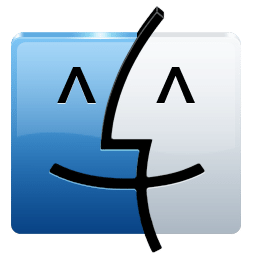
Every advanced windows user knows Windows Explorer really, really well. Moving over to OS X can sometimes feel a bit overwhelming simply because of the loss of that close friend. Finder just isn’t the same. It just doesn’t feel like the same glimpse at the underlying file structure that Windows Explorer provides.
You’ll have to let go of Windows Explorer. That’s just a fact of life. There are, however, a couple of really great extensions to make the transition to using Finder a little easier.
XtraFinder is a simple, free addition to Finder that provides some extra capabilities such as tabbed browsing and (more importantly) Cut and Paste options, which are conspicuously missing in Finder by default.
If you’re looking for a little bit more power, TotalFinder will give it to you but is also not free. You have to pay more to view system files.
Windows (VMWare Fusion, Parallels, VirtualBox)
 Every developer knows that sometimes you might need to run Windows directly. If you develop Windows desktop applications it is inescapable. Most developers already know about the big three virtual machine options (VMWare Fusion, VirtualBox, Parallels) and the option to install Windows using Bootcamp. VirtualBox is particularly attractive because it’s free.
Every developer knows that sometimes you might need to run Windows directly. If you develop Windows desktop applications it is inescapable. Most developers already know about the big three virtual machine options (VMWare Fusion, VirtualBox, Parallels) and the option to install Windows using Bootcamp. VirtualBox is particularly attractive because it’s free.
One little-known feature of VMWare Fusion that I have found quite useful is too run a Bootcamp partition as a virtual machine. This gives you two options of running Windows should you need it. Bootcamp gives you the ability to run completely in the Windows environment if you need all the power of your machine, while running in a VM makes it really easy to switch between OS X and Windows for cases where you don’t necessarily require the full power of your Mac.
NOTE: If you only need to run Windows to do some simple cross-platform testing, modern.ie provides a list of downloadable VMs for testing.
Misc. (Better Touch Tool)
This last tool doesn’t necessarily replace any Windows functionality but I felt it was helpful enough to mention.
Better Touch Tool adds lots of configuration options to a TouchPad or Magic Mouse. If, for nothing else, the “Enter Fullscreen” option makes this tool worth the price (which is free, by the way).
Still Looking
I’ve been using OS X now for about a year and the transition has been great. However, there is one thing that I still haven’t been able to get used to and haven’t found an adequate replacement. In Windows, Alt+Tab will iterate through all windows. In OS X, ⌘+Tab is similar but it only switches between Applications, not windows. So what’s the problem?
If I have three instances of Chrome running, I want all three instances to be included in the ⌘+Tab items. None of the suggestions to work around this has been sufficient for me. In Windows I could switch to any window using nothing more than my left hand. OS X just doesn’t provide any tools with the same quick ease of switching windows.
I’m open to suggestions (just don’t say it’s me, not the OS)?